Below you will find an eclectic example of some of our GIForials. If you’re interested in purchasing one now, please head over to our Pricing and Order page to choose from a variety of selections. You can also place an order for just one now here:
I. How To Create A Board On Pinterest
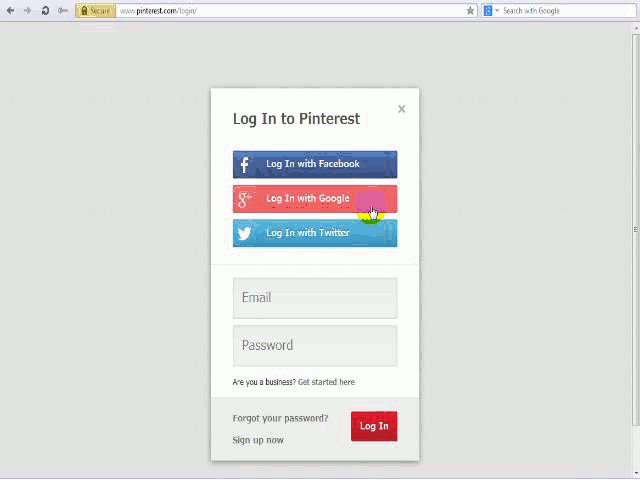
The above GIForial shows the steps of how to create a board on Pinterest:
- To log into Pinterest enter your Email or your Facebook, Twitter, or Google profile.
- If you choose to log in with your email, enter your Email and Password in the spaces provided.
- Press ‘enter’ on the keyboard, or click ‘log in’ button to get to the next screen.
- In the upper right hand corner of the screen, Click your Username to bring up a drop down menu.
- Select ‘Your profile and pins” under the first selection of the menu. This will bring you to your profile page.
- Once on the next screen, select “create a board” in the bottom center section of the screen.
- A popup will appear. This will allow you to give your new board a name and description. Also, you choose which category it will fall under.
- Click create board to finalize the process.
II. How To Create An Account On Google.
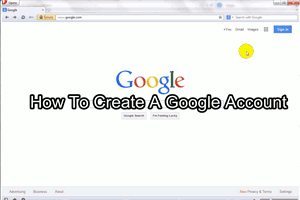
To create an account on Google:
- Click Sign In at the upper right hand corner of the screen.
- Click ‘Create an account’ on the bottom of the screen, which will take you to the next page to enter your information.
- Enter your first and last name on the spaces provided.
- Below that, enter your email address, or choose to create one from Google’s Gmail.
- Create a password, using something easy to remember but hard to guess.
- Reenter your password to confirm you input it correctly.
- Enter your birthdate.
- Pick your gender. Options are Male, Female, or Other.
- Add your mobile number.
- You can either enter the captcha, or choose to by pass the step with your mobile number.
- Click next to complete the form.
- Verify your email and you’ve successfully created an account with Google.